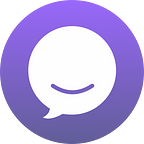Online shopping is a massive industry. Today, it’s felt essential for ecommerces to let their customers buy almost anything from home.
You can, of course, use chatbot to help customers find information & buy things quickly, without having to wait for a human.
This tutorial will show you, step by step, how to build a chatbot for your ecommerce and online store using the BotStar platform. You’ll learn how to build a bot, without any knowledge about Artificial Intelligence (AI) required, to acquire, qualify and convert leads at scale.
Let’s get right into it…
What you will learn:
✅ Create an account and bot in BotStar app
✅ Identify some of the app configurations and set up relevant functions to bots
✅ Test a bot in Preview and publish it to your Ecommerce and online store.
Before you begin
If you haven’t yet, make sure you create an account with BotStar to follow along.
Inside your BotStar account, click on Create. Here you will have two options.
1. Start with a template.
BotStar offers more than 70+ pre-built templates for different types of businesses. From chatbot for restaurants to ecommerce and many more. You can create your own bot in its entirety and fully customizable with only a few clicks.
2. Start from scratch.
After click Create, in the Bot configuration, defined these below field in your own interest.
- Bot name: Name of your chatbot project
- Primary language: The main language your bot will speak
- Bot timezone:
- Greeting message: The first message customers will see before chatting with it.
If you’re not sure about these options yet, don’t worry, you can come back and change them later.
After creating your first story, you’ll be transferred to BotStar Visual Editor. Where you could find all the features needed to build your first Chatbot.
How to Build an eCommerce Chatbot #1: Add your business description
If a visitor visits your site for the first time, you must want to share with them about who you are and what type of products and services you have to offer.
On the left hand side, you see in BotStar a block called Text block. You can use Text blocks for creating direct messages to customers.
Drag and drop the block to the visual editor and start customizing its content to better reflect your business.
How to make your flow in BotStar.
- Choose the blocks on the “Library” tab on the left side menu
- Drag n drop the block to the Visual Flow Editor
- Customize/ Configure the block on the right side menu
- Connect blocks to make flow using connector (Drag n drop)
Let’s see how they look in BotStar.
Tips.
✓ To make it less boring each time a customer revisits your Websites or Facebook Page, create random scripts in the Random Text on the Property panel on the left side.
✓ To make the bot more lively and less boring, you can add multimedia such as Pictures, gifs, videos, audios, using other blocks in the Library.
This is a scripted chatbot without artificial intelligence that very ecommerces can follow to generate conversions with customers. By combining different blocks together using connectors, you get a complete, beautiful flow that drives the conversation each customer has with your bot.
Tips: There is no need to build bot from scratch. Use a chatbot template to make the learning process easier here.
How to build an eCommerce Chatbot #2: Add your Product Photos & Descriptions
Now, we’re all good at flow content for customer engagement. It’s sales time!
Depending on customers input during the conversion with bot, it can suggest suitable products that fit customers’ needs. So, to help the buyer make a purchase decision, you need to have galleries inside the bot including photos and product descriptions for them to scroll through.
Tips. A picture speaks a thousand words. It’s not a smart decision to make people reading a long line of text to understand what you’re selling.
BotStar allows you to combine these two information in a single block to best sell your products (and services). There are two ways to add images with descriptions to your eCommerce bot:
- Using Horizontal block: Manually click upload to load the picture and enter the text (up to 10 in one block)
- Using the CMS: Create and manage product list effectively & automatically in a back-up store. It allows you to store info in different formats.
Need to update your product list overtime? Simple go to CMS “storage” and update it. Everything will be reflected in the flow in real time without you messing up the flow.
Notes. CMS (Content Management System) is one of the special features by BotStar. With BotStar built-in CMS, you can create and manage digital contents for your bots.
Learn more how to quickly add pictures, galleries, and other types of content using CMS here
How to Build an eCommerce Chatbot #3: Provide a Main menu
The bot menu, or Main Menu, is just like a website menu: a navigation tool leading to the most important information your bot has to offer.
The main menu is hidden under the “hamburger icon” in Messenger or Website chatbot. Upon you click on it, it will expand and show available options. Use a gallery view and include pictures and links to basic information on your page.
Read more on how to set up, edit, enable or disable the Main Menu here.
How to Build an eCommerce Chatbot #4: Let customers contact you.
The entire process can be boiled down into using chatbot. But this doesn’t negate the fact that humans are still needed to handle more involved issues.
A customer can see the option to contact you if.
- They want to talk directly with you
- They write something the bot can’t interpret.
In this case, you can set Default fallback so they then get an automatic response from your bot which includes:
- The number to call you directly
- Button “Talk with staff” to let you know they want to talk so you can come and take over the conversation.
Tips: One size doesn’t fit all. There will be times when chatbot cannot handle the request itself. So put the option “Talk to Human” or “Contact the Admin” somewhere in the flow to make the conversation more flexible.
How to build an eCommerce Chatbot #5: Give Coupon Codes
If you want to provide some coupons for your customers to help shoppers make their first purchase, then it’s incredibly easy to do with BotStar Google Sheet integration.
To provide a coupon code:
- Prepare a list of available coupons in a sheet (it usually is in as regular text).
- Go to BotStar and create a new variable named {coupon} to store a new coupon code retrieved from GG Sheet in bot.
- Create a flow using GG Sheet Query to get the code from your Spreadsheet.
If the customer goes through a flow where you give out your promotion codes then the bot will do all the hard work for you. It can also automatically update the code status from Available to Unavailable (once the code was sent out) so you don’t have to manually do it. That is very handy, isn’t it?
Read more on how to automate sending coupons here.
How to build an eCommerce Chatbot #6: Publish Your Bot
Once you’re done with the customization, test it in Preview and set it live! 🚀
Here are 3 ways how you can attract people to chat with your bot and get new subscribers:
- Publish bot to Facebook Page by assigning the Facebook Page
- Head to Publishing Configuration, click Messenger.
- Assign Facebook Page
- Assign permissions for BotStar
- Publish bot to website
- Go to Publishing Configuration, click Website.
- Adding your website URL
- Choose the chatbot display mode
- Copy the snippet code and paste on your website.
- Don’t forget to click Save.
- Click on the publish button, and copy the Sharelink. It’s an independent link that you can use to share your bot with people without having to build a landing page.
Detailed instructions on how to publish your bot can be found here.
Hit the Publish button on the top right corner and all is set!
To sum up.
Chatbots come in various degrees of complexity and range from answering questions to having the full capability of a service employee. The right level of chatbot functionality should be picked depending on each use case.
There may be a big variety in Chatbot development platforms out there offering the same service. However, BotStar allows you to have your DIY chatbot.
The platform in overall and the way each feature is designed is so easy to use, thus, even if you’re not a tech wizard and haven’t had a single touch with chatbot before, you can still spend a few hours to learn and to complete your very first chatbot for your ecommerce business.